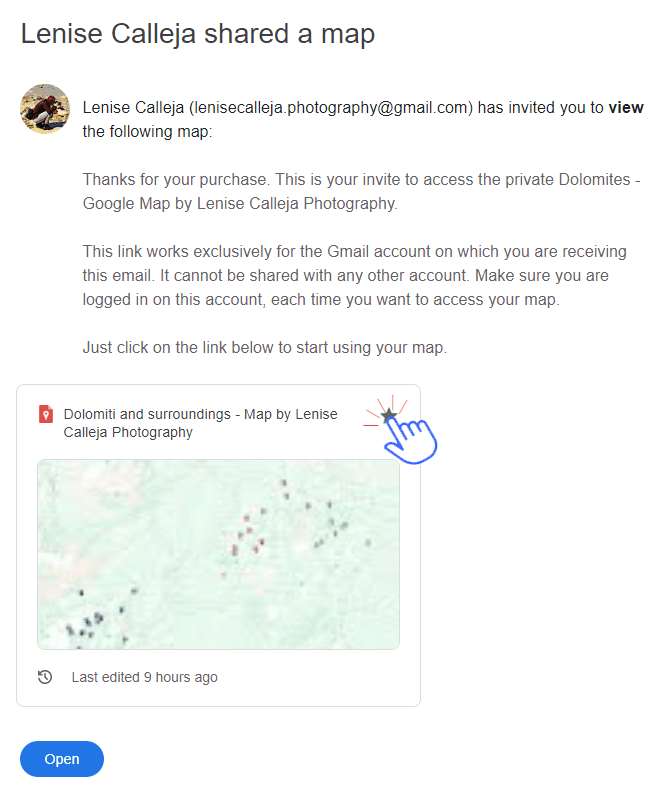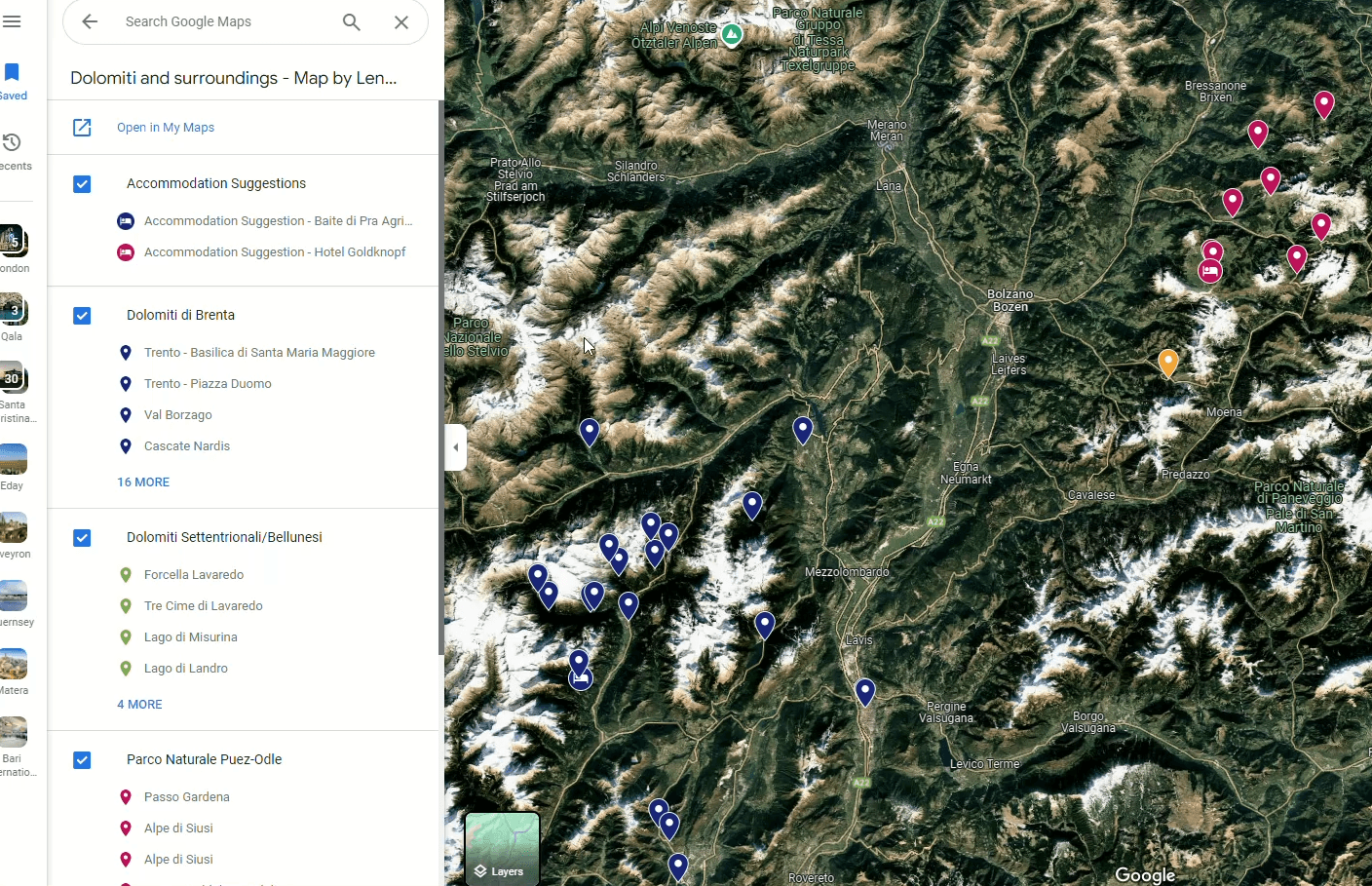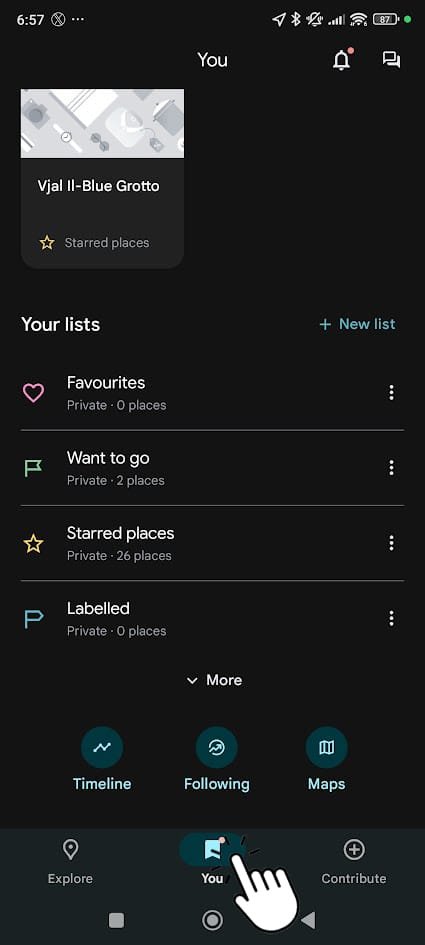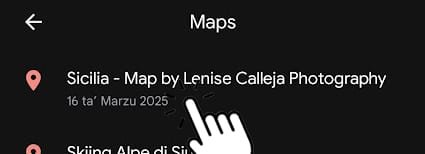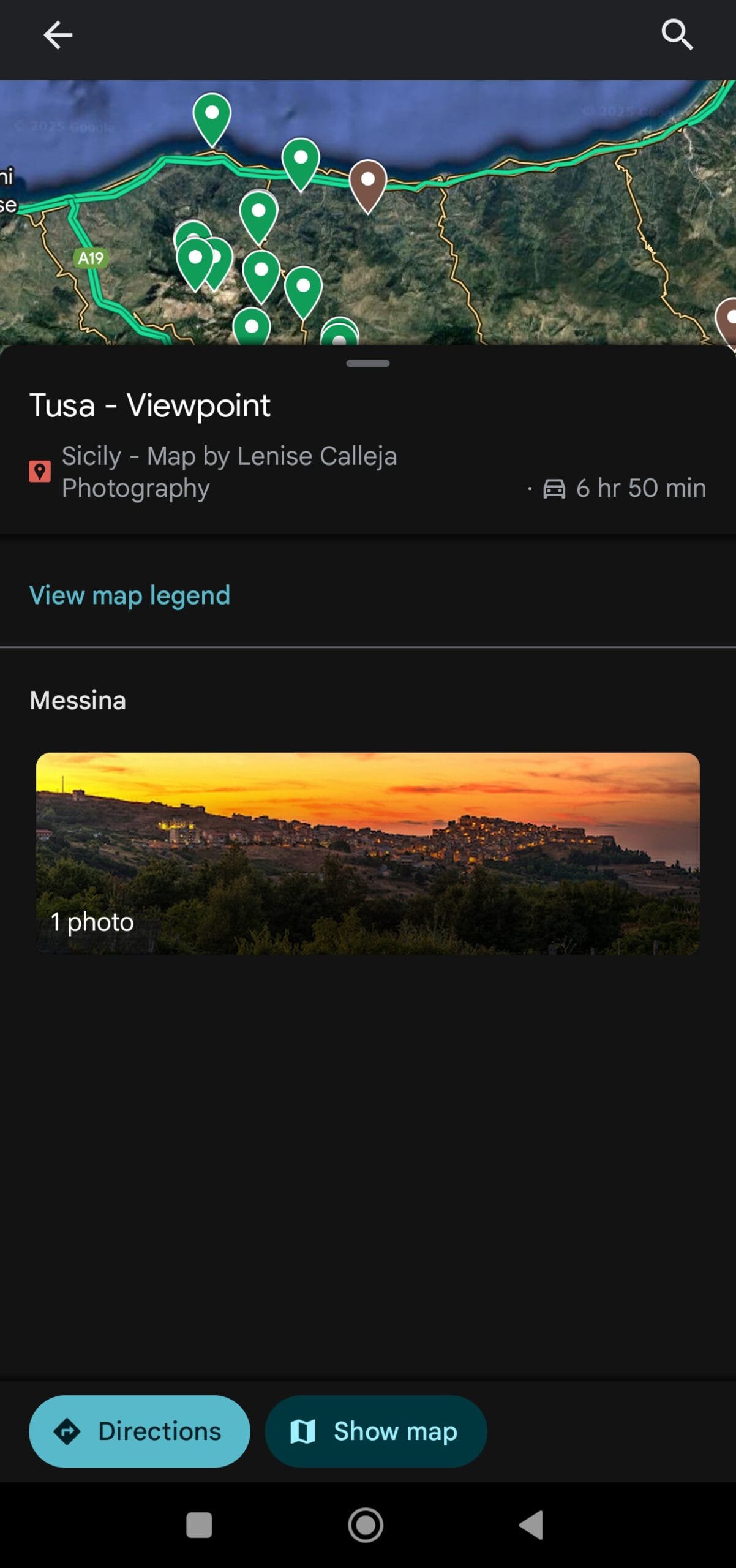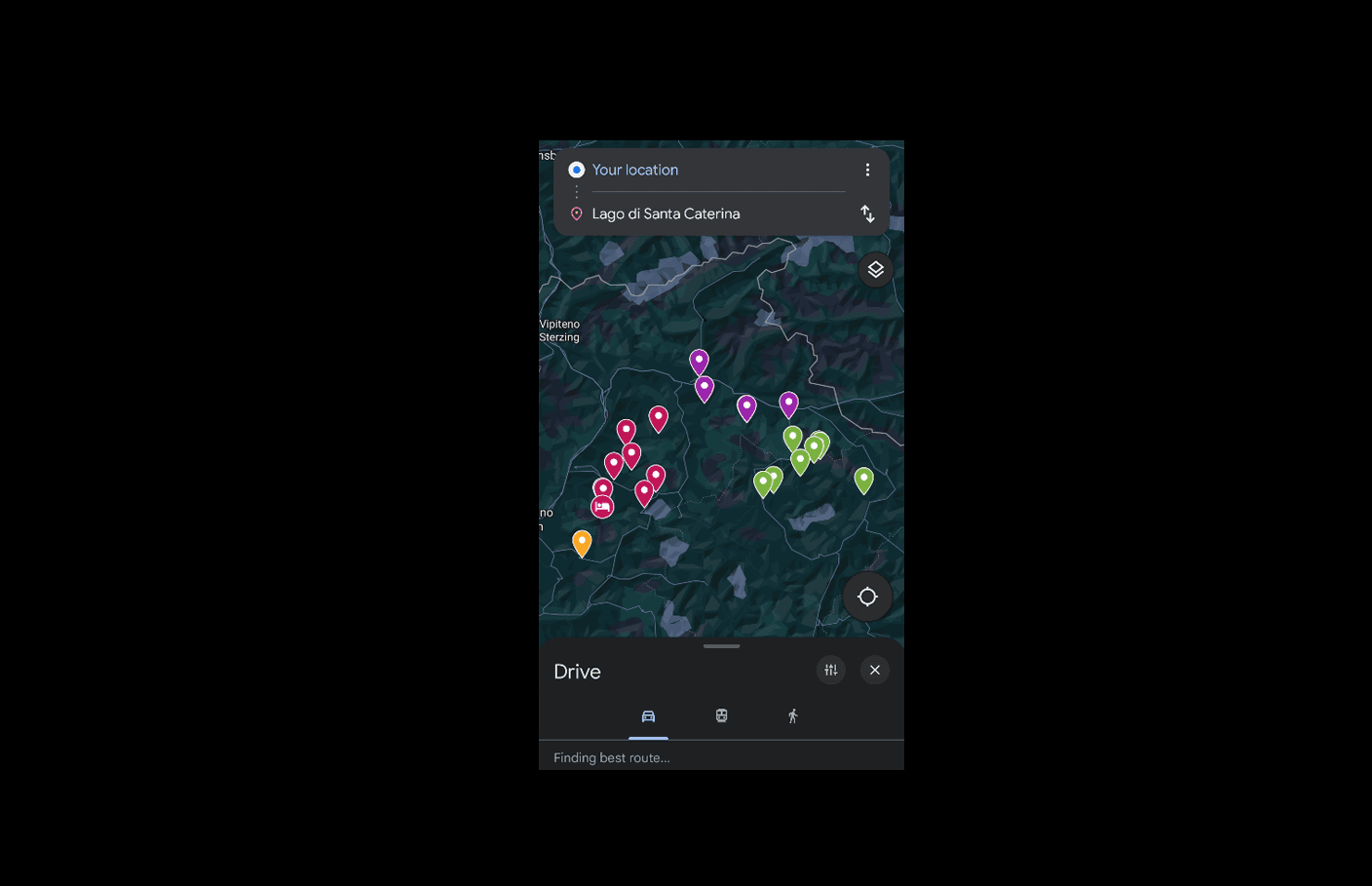Step 1: You will receive an email with an invitation to access the private Google Map
I need to do this manually so kindly allow me 24 hours from your purchase time. If you do not receive this email within 24hours kindly contact me here.
Important: Click on the star to add this map to your Google account to easily reaccess the map. By following this step the pins on the purchased map will be saved to your account. If you no longer wish to see the pins you can unstar them again from this email.